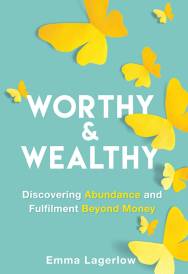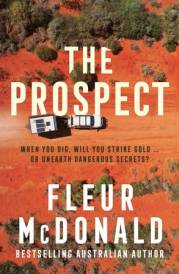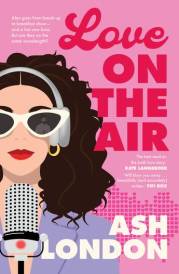Displaying Full Menus in Microsoft Office

MS MEGABYTE - NEED HELP?
Well she's got all the answers!!!
MS MEGABYTE GIVES YOU ALL THOSE TECHIE HINTS & TIPS!
Well a huge virtual hello Femailers! I'm thrilled to be creating these words for you to read, and I hope you get as much fun out of discovering my shortcuts, hints and tips as I do using them every day!!!
If you like what you read, check me out on Channel 9's Today Show every Tuesday morning at 8:40am; and at
Get Mega.com - open all hours.
FingerTips No. 42
As usual, I've got some interesting sites for you to play with, some new handy hints for everyday computer use, a virus warning and your usual dose of Mega news.
- Amazing Website of the month
This is a bit of a sneak preview, because I'm showing this site on the Today Show on Tuesday morning. It's called 'drive me insane' - a site that has been set up by a guy in Texas. He's automated lots of lights around his home, and you can turn them on and off at your own will.
This site is best viewed and interacted with on a broadband internet connection - ADSL or Cable, but if you don't mind waiting for the refresh that takes place each time you click to turn a light on or off, normal dial up will be OK.
Drive the guy insane! - Displaying Full Menus in Microsoft Office
Thanks to Brad, a GetMega Fingertips subscriber who pointed out an addition to last month's tip, which went like this:
"Do you often want to view all of the functions on a menu in Word or Excel, but get frustrated that you have to click once to view the shortened menu, then a 2nd time on the down arrows at the bottom to expand the menu?
Try DOUBLE CLICKING the menu heading next time and it will expand fully first go."
Brad pointed out: "you can show the entire menu all the time by going to Tools, Customise, Options and in the 'Personalised menus and Tools' section, click the 'always show full menus' box. (Windows XP)Similarly with the Windows operating system you can right-click the Start menu bar, choose Properties, General and click to deselect 'Use personalised menus'." - Zooming in Microsoft Office
Another great tip from a GetMega FingerTips subscriber - Helen writes:
"In WORD or EXCEL if you're lucky enough to have a mouse with the scrolling ball, holding CTRL and rolling the scrolling ball will zoom the page in or out."
I had forgotten about this one myself, Helen - it's a beauty! - Get your Back in line, online!
Quite relevant to me lately, as I've just gotten over 2 months of back pain - this site is a great resource for medical info and pain relieving products to help eliminate a bad back. From the traditional to the alternative, or the high tech to herbal, if it makes backs better, it's there.
Visit the Badback.com.au site. - Snappy Shortcuts
- To create a folder in Outlook: Ctrl + Shift + E
- To send an email you're finished composing (Outlook or Outlook Express): Ctrl + Enter
- To create an AutoText entry from selected text in Word: Alt + F3
- To change the case of selected text in Word: Shift + F3
- To create a page break inside an Excel cell: Alt + F11
- To draw a perfect geometric shape in Powerpoint: Hold down the Shift key while drawing with the mouse.
- Ctrl+N 'ing out for now!(Ctrl+N will create a new item in many Windows programs. I use it alot in Word for New Document, the Outlook Inbox for a New Email and in Internet Explorer for a New browser window.)
Ms Megabyte - visit Get Mega.com
MORE